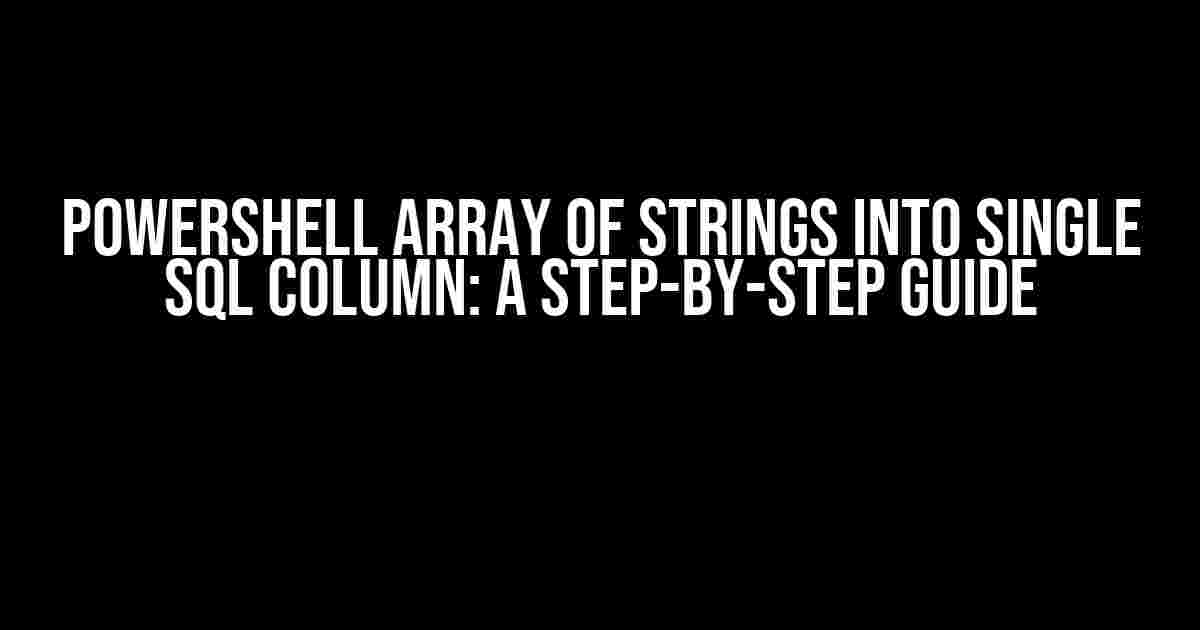Are you struggling to convert a Powershell array of strings into a single SQL column? Look no further! In this comprehensive guide, we’ll walk you through the process of taking your Powershell array and inserting it into a SQL database as a single column, effortlessly.
- Understanding the Problem
- The Solution: Converting the Array to a String
- Delimiter Selection: Choosing the Right One
- Inserting the String into a SQL Database
- Retrieving the Data: Converting the String Back to an Array
- Putting it All Together: A Step-by-Step Example
- Best Practices: Handling Large Arrays and Performance Considerations
- Conclusion
Understanding the Problem
Before we dive into the solution, let’s first understand the problem. Imagine you have a Powershell script that generates an array of strings, and you need to insert this array into a SQL database as a single column. Sounds simple, right? Unfortunately, it’s not as straightforward as it seems.
The main issue is that SQL databases don’t naturally support arrays as a data type. This means we need to find a way to convert our Powershell array into a format that SQL can understand.
The Solution: Converting the Array to a String
The solution to this problem is to convert the Powershell array of strings into a single string, separated by a delimiter. This delimiter will serve as a separator between each string in the array, allowing us to reconstruct the original array when we retrieve the data from the SQL database.
Let’s take a look at an example Powershell array:
$array = @("apple", "banana", "orange")To convert this array to a single string, we can use the `-join` operator:
$string = $array -join ","The resulting string would be:
"apple,banana,orange"Delimiter Selection: Choosing the Right One
The delimiter you choose is crucial, as it will be used to separate each string in the array. A common delimiter is the comma (`,`) or the pipe (`|`). However, you can choose any delimiter that suits your needs, as long as it doesn’t appear within the strings themselves.
Here are a few delimiter options to consider:
- Comma (`,`): A common delimiter, but may not be suitable if your strings contain commas.
- Pipe (`|`): A popular delimiter, but may not be suitable if your strings contain pipes.
- Semicolon (`;`): A good choice if your strings don’t contain semicolons.
- Tilde (`~`): A less common delimiter, but can be a good choice if your strings don’t contain tildes.
Inserting the String into a SQL Database
Now that we have our Powershell array converted to a single string, we can insert it into a SQL database using a SQL query. Let’s assume we have a table named `Fruits` with a single column named `FruitList`:
INSERT INTO Fruits (FruitList)
VALUES ($string)This will insert the string `”apple,banana,orange”` into the `FruitList` column of the `Fruits` table.
Retrieving the Data: Converting the String Back to an Array
When we retrieve the data from the SQL database, we’ll get a single string. To convert this string back to an array, we can use the `-split` operator in Powershell:
$array = $string -split ","This will split the string back into an array, using the comma as the delimiter:
$array
apple
banana
orangePutting it All Together: A Step-by-Step Example
Let’s put everything together in a step-by-step example:
# Step 1: Create a Powershell array
$array = @("apple", "banana", "orange")
# Step 2: Convert the array to a string
$string = $array -join ","
# Step 3: Insert the string into a SQL database
$query = "INSERT INTO Fruits (FruitList) VALUES ('$string')"
Invoke-SqlCmd -Query $query
# Step 4: Retrieve the data from the SQL database
$query = "SELECT FruitList FROM Fruits"
$result = Invoke-SqlCmd -Query $query
# Step 5: Convert the string back to an array
$array = $result.FruitList -split ","
$arrayThis will output the original array:
$array
apple
banana
orangeBest Practices: Handling Large Arrays and Performance Considerations
When working with large arrays, it’s essential to consider performance and memory usage. Here are a few best practices to keep in mind:
- Chunking**: Break down large arrays into smaller chunks before inserting them into the SQL database. This can help prevent memory issues and improve performance.
- Batching**: Use batching to insert multiple rows into the SQL database at once, rather than inserting each row individually. This can significantly improve performance.
- Optimize SQL Queries**: Ensure your SQL queries are optimized for performance by using indexes, optimizing database schema, and reducing query complexity.
Conclusion
In this article, we’ve covered the process of converting a Powershell array of strings into a single SQL column. By using the `-join` operator to convert the array to a string, and then inserting this string into a SQL database, we can efficiently store and retrieve our data. Remember to choose the right delimiter, consider performance and memory usage, and follow best practices to ensure a smooth and efficient process.
With these steps, you’ll be well on your way to converting your Powershell arrays into single SQL columns, effortlessly.
| Keyword | Description |
|---|---|
| Powershell array | A collection of values in Powershell |
| SQL column | A single column in a SQL database |
| -join operator | A Powershell operator used to concatenate strings |
| Delimiter | A character used to separate strings in an array |
| Invoke-SqlCmd | A Powershell cmdlet used to execute SQL queries |
We hope you found this article informative and helpful. Don’t forget to share your thoughts and feedback in the comments below!
Frequently Asked Questions
Having trouble converting a PowerShell array of strings into a single SQL column? Don’t worry, we’ve got you covered! Here are the answers to your most pressing questions:
How do I convert a PowerShell array of strings into a single string?
You can use the `-join` operator to concatenate the array of strings into a single string. For example: `$array -join ‘,’` would join the array elements with commas.
How do I insert a PowerShell array of strings into a SQL column?
You can use the `Invoke-SqlCmd` cmdlet to execute a SQL query that inserts the concatenated string into the SQL column. For example: `Invoke-SqlCmd -Query “INSERT INTO table (column) VALUES (‘$($array -join ‘,’))”`.
What if I want to insert each string in the PowerShell array into a separate row in the SQL table?
You can use a `foreach` loop to iterate over the array and execute a separate SQL query for each element. For example: `foreach ($element in $array) { Invoke-SqlCmd -Query “INSERT INTO table (column) VALUES (‘$element’)” }`.
What if my PowerShell array contains special characters that need to be escaped in the SQL query?
You can use the `Replace` method to escape the special characters in the array elements before inserting them into the SQL query. For example: `foreach ($element in $array) { $element = $element.Replace(“‘”, “””); Invoke-SqlCmd -Query “INSERT INTO table (column) VALUES (‘$element’)” }`.
Can I use a parameterized query to insert the PowerShell array into the SQL column?
Yes, you can use a parameterized query to insert the array elements into the SQL column. For example: `Invoke-SqlCmd -Query “INSERT INTO table (column) VALUES (@value)” -ParameterValues @{ value = $array }`.